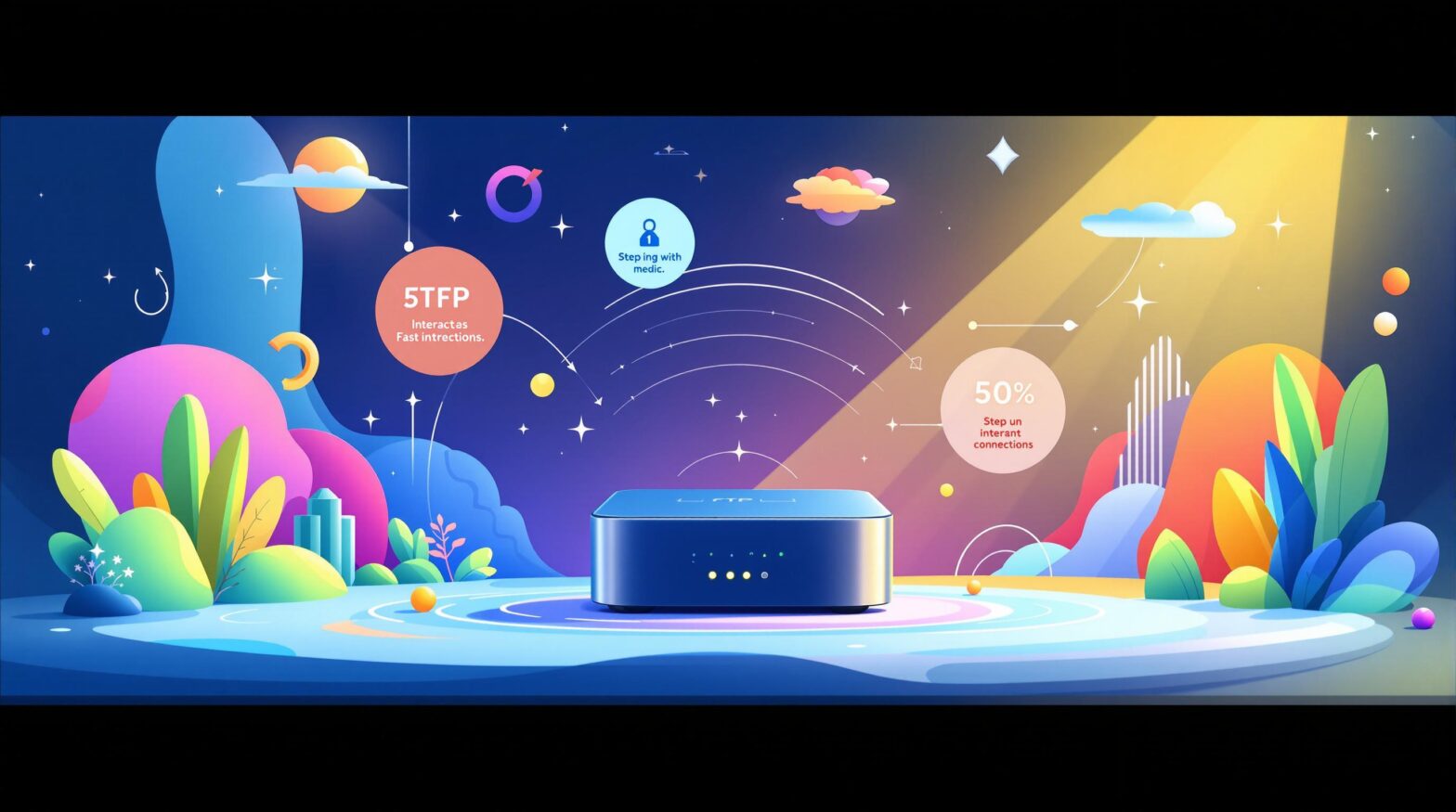Setting up your FTTP connection box (ONT) is the first step to enjoying fast, reliable fiber internet. Here’s what you need to know:
What You’ll Do:
- Mount and connect the FTTP box (ONT).
- Set up power and fiber cables.
- Connect and configure your router.
- Check LED lights for connection status.
What You’ll Need:
- Hardware: ONT, power supply, router, ethernet cable, and fiber patch cord.
- Tools: Screwdriver, level, drill, and safety gear.
Quick Steps:
- Mount the ONT: Place it near a power outlet and away from heat or moisture.
- Connect Cables: Attach the fiber and power cables carefully.
- Set Up Router: Link the ONT to your router and configure it using your ISP’s instructions.
- Check LEDs: Use the LED lights to verify power, fiber signal, and internet status.
Troubleshooting Tips:
- Power issues? Check connections and restart.
- Connection drops? Inspect cables and clean fiber ends.
- Slow speeds? Adjust router settings and test signal strength.
Follow these simple steps to set up your FTTP connection box and enjoy high-speed internet. Keep reading for detailed instructions, LED light guides, and troubleshooting help.
How to set up nbn® Fibre to the Premises (FTTP) connection
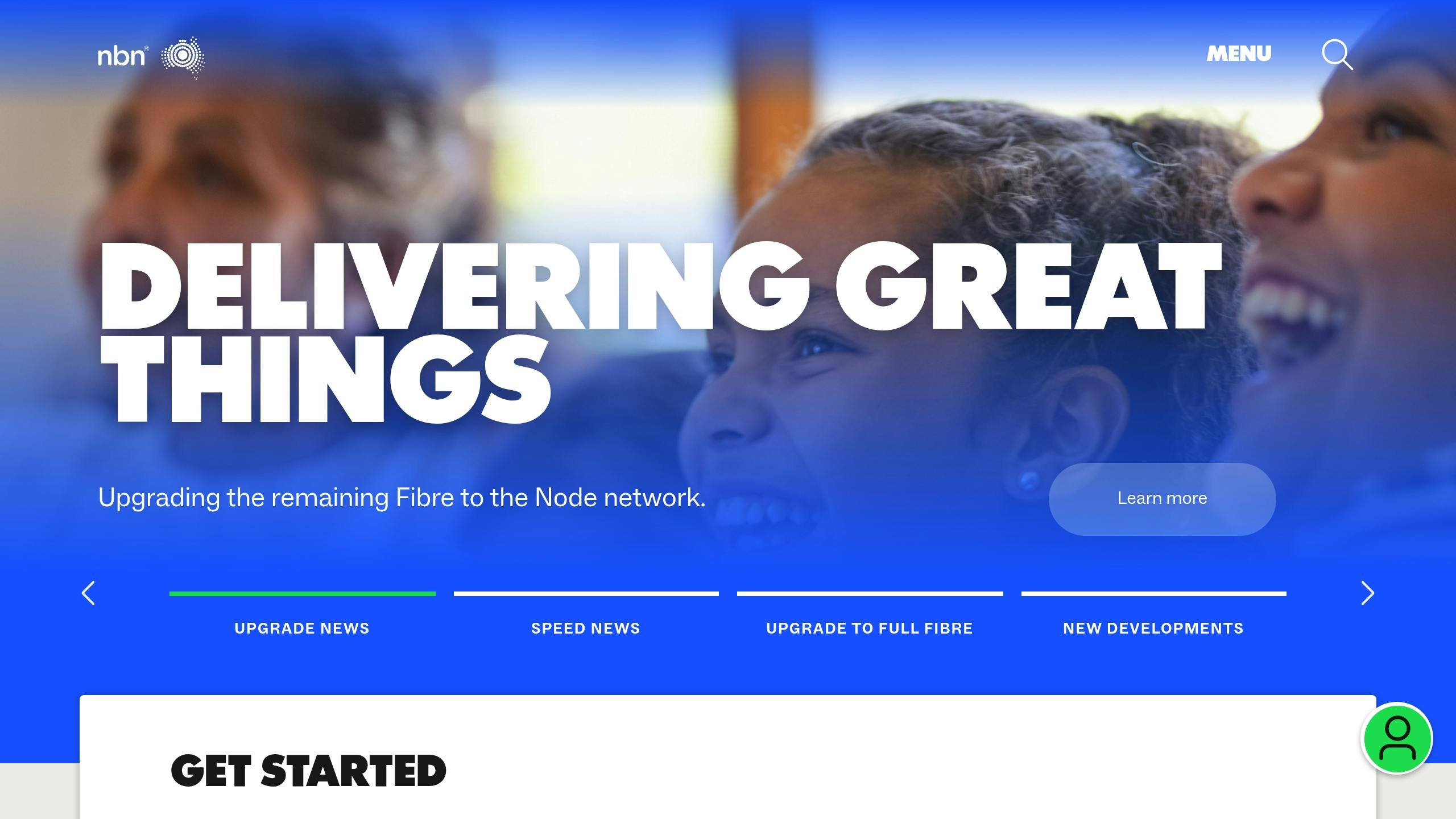
Setup Materials
Make sure you have all the components and tools ready before starting. This preparation will help make the setup process smooth and efficient.
Required Hardware
For your FTTP installation, you’ll need the following items:
- FTTP Connection Box (ONT): Converts fiber-optic signals into usable data.
- Power Supply Unit: A 12V DC adapter, often with a backup battery.
- Ethernet Cable: A Cat6 cable, at least 6 feet long.
- Wi-Fi Router: Must support gigabit ethernet ports.
- Fiber Patch Cord: A pre-terminated fiber cable (usually provided by your ISP during installation).
- Cable Management Clips: Keeps cables neatly secured along walls.
- Surge Protector: A UL-certified power strip with surge protection.
Setup Tools
You’ll also need these tools for installation:
- Cable Tester: Ensures ethernet connections are working properly.
- Phillips Head Screwdriver: Size #2, ideal for mounting brackets.
- Level: Helps align components accurately during wall mounting.
- Measuring Tape: Assists in planning cable placement.
- Cable Stripper: Useful for managing ethernet cables.
- Pencil: Handy for marking mounting points.
- Drill and Bits: Required if wall mounting is part of the setup.
- Safety Equipment:
- Safety glasses
- Work gloves
- Dust mask (for drilling tasks)
For tidier cable management, consider using velcro cable ties. Also, keep all packaging and documents in case you need to address warranty issues or troubleshooting later.
Once you’ve gathered everything, you’re ready to move on to the step-by-step installation process.
Setup Instructions
Find the Fiber Connection
Look for the fiber connection near the main electrical panel or entry point. Common locations include an exterior wall, garage, or utility room, ideally within 50 feet of your router.
Before mounting, make sure the spot has:
- A 120V power outlet within 6 feet.
- At least 6 inches of clearance around the connection box.
- Protection from direct sunlight and moisture.
- Enough room for proper cable management.
Setting Up the Cable and Power
Mount the connection box using the included bracket. Use a level to ensure it’s straight, mark the screw positions with a pencil, and securely attach the bracket.
-
Connecting the Fiber Cable
- Remove the dust cap from the fiber port.
- Insert the fiber patch cord until you hear a click.
- Handle the fiber cable carefully – don’t touch the tip or bend it.
-
Connecting Power
- Plug the power supply into the connection box.
- Connect the power supply to a surge protector.
- Insert the backup battery (if it’s included).
- Check that the power indicator light is on.
Router Setup
Once the physical setup is complete, configure your router to finish the installation.
-
Making the Physical Connection
- Use an ethernet cable to connect the ONT’s LAN port to the router’s WAN port.
- Ensure all cables are securely connected.
- Power on the router and wait about 5 minutes for it to sync.
-
Configuring the Router
- Connect to the router using its default network name.
- Open a web browser and go to the router’s settings page (usually 192.168.1.1 or 192.168.0.1).
- Log in with the default credentials.
- Follow your ISP’s instructions to set up:
- WAN settings
- DNS configuration
- Your network name and password
-
Testing the Connection
- Look for steady green status lights on the router.
- Run a speed test to check the connection.
- Test Wi-Fi on multiple devices to ensure everything is working.
For the best performance, place your router at least 3 feet off the ground and keep it away from metal objects or thick walls. If you run into issues, reach out to your ISP’s technical support team.
sbb-itb-bbcf2c3
LED Light Guide
The LED indicators on your FTTP connection box provide important updates about your system’s status. Keeping an eye on these lights can help you quickly identify and address potential issues. For specific details, always refer to your device manual.
Light Colors and Patterns
Here’s a quick reference for common LED colors and patterns:
| LED Light | Solid Color | Blinking Pattern | Status Description |
|---|---|---|---|
| Power | Green | Steady | System is powered and functioning normally |
| Power | Red | Steady | Power issue detected |
| Power | Off | – | No power to the device |
| Fiber | Green | Steady | Strong optical signal |
| Fiber | Yellow | Steady | Weak optical signal |
| Fiber | Red | Blinking | No optical signal detected |
| Internet | Green | Steady | Internet connection is active |
| Internet | Green | Blinking | Data is being transmitted |
| Internet | Red | Steady | No internet connection |
These patterns offer a quick way to assess your connection’s status.
Status Indicators
LED patterns can indicate various states:
-
Normal Operation
Green lights typically show everything is functioning as expected. A blinking green internet light means data is actively being transferred. -
Potential Issues
- Yellow fiber light: Weak optical signal.
- Red lights: Connection problems.
- No lights: Likely a power or hardware issue.
-
Troubleshooting Tips
- If the power LED is red, double-check the power connections.
- A blinking red fiber light suggests checking the fiber cable connections.
- After making changes, wait a few minutes for the LEDs to update their status.
Monitoring these lights regularly can help you catch and resolve problems early. If warning patterns persist, make note of them to share with technical support.
For more detailed troubleshooting steps, check the Problem Solving section below.
Problem Solving
Follow these steps to troubleshoot FTTP issues. Use the previously described LED indicators to help identify and resolve problems.
Power Issues
Power problems are often easy to fix:
-
Check Power Connections
- Ensure the power adapter is securely connected to both the wall outlet and the connection box.
- Test the wall outlet with another device to confirm it’s functional.
- Inspect the power cable for any visible damage.
-
Restart the Power
- Unplug the power adapter.
- Wait 30 seconds, then plug it back in and allow up to 5 minutes for a full restart.
If the power LED stays red or doesn’t light up, the power adapter might need to be replaced.
Connection Drops
Frequent disconnections can be frustrating. Try these steps to address the issue:
-
Check All Cables
- Make sure all fiber cables are firmly connected.
- Confirm that fiber ends are clean and that cables are not bent too sharply (maintain at least a 1.5-inch radius).
-
Control the Environment
- Keep the connection box in a stable, temperature-controlled location (32°F–104°F) to avoid instability.
-
Verify Signal Strength
- If the fiber LED shows yellow, inspect the fiber connections:
- Clean the fiber ends using appropriate tools.
- Check for any tension or strain on the cables.
- Ensure all connections are properly aligned.
- If the fiber LED shows yellow, inspect the fiber connections:
Speed Problems
If your internet speed is slower than expected, try these troubleshooting tips:
| Issue | Possible Cause | Solution |
|---|---|---|
| Consistently Low Speed | Damaged Fiber Cable | Inspect the cable for physical damage. |
| Intermittent Speed Drops | Dirty Connections | Clean the fiber connection points. |
| Variable Performance | Router Configuration | Review and adjust router settings. |
| General Slowdown | System Overload | Restart the connection box and router. |
To maintain peak performance:
- Keep the connection box in a ventilated spot, away from heat sources.
- Clean the connection points every six months.
- Ensure the area around the box is dust-free.
If these steps don’t resolve the issue, note the LED patterns and error details before reaching out to your service provider’s technical support team.
Connection Tips
Once your connection issues are resolved, use these practical tips to optimize your internet setup for better performance.
Equipment Placement
Place your FTTP equipment carefully by following these guidelines:
- Keep the connection box in an area where the temperature stays between 32°F and 104°F.
- Ensure the router is at least 6 feet away from large metal objects.
- Provide proper ventilation with at least 6 inches of space around the equipment.
- Avoid placing equipment near:
- Windows exposed to direct sunlight
- Appliances that produce heat
- Concrete or brick walls
- Areas with high moisture or water sources
After setting up your equipment, fine-tune your network by tweaking your router settings.
Router Settings
Adjust these key router settings to get the most out of your FTTP connection:
| Setting | Recommended Configuration | Purpose |
|---|---|---|
| DNS Servers | Primary: 8.8.8.8 Secondary: 8.8.4.4 |
Faster DNS lookup |
| MTU Size | 1500 bytes | Efficient packet transmission |
| QoS (Quality of Service) | Enable for critical devices | Prioritize important traffic |
| Channel Width | 80 MHz (5 GHz) 20 MHz (2.4 GHz) |
Balance speed and stability |
| Security Protocol | WPA3 | Advanced encryption |
| Dual-Band Steering | Enable | Improved performance balance |
ISP Support Guide
If your adjustments and troubleshooting don’t solve the problem, gather the following details before reaching out to your ISP for assistance.
-
System Information
- Note the current LED status and results from speed tests.
- Record the models of your connection box and router, including firmware versions.
- Document any recent network changes or issues.
- List all troubleshooting steps you’ve already tried.
-
Support Documentation
- Keep a log of your interactions with ISP representatives, including their names, ticket numbers, and estimated resolution times.
- Document any error messages and when they occurred.
Many ISPs offer online chat support, which can speed up the resolution process by letting you share screenshots or error messages directly.
Summary
Properly setting up your FTTP connection box is key to ensuring reliable internet service. Follow these steps to keep things running smoothly:
Protect Your Equipment
- Place your connection box and router in a cool, dry, and well-ventilated spot, away from direct sunlight and moisture.
Perform Routine Maintenance
- Inspect your connection box and router regularly for any signs of damage or wear.
- Make sure your router’s firmware is always up to date.
Be Ready for Support
If you’re dealing with ongoing connection or speed problems, reach out to your ISP’s technical support team for assistance.